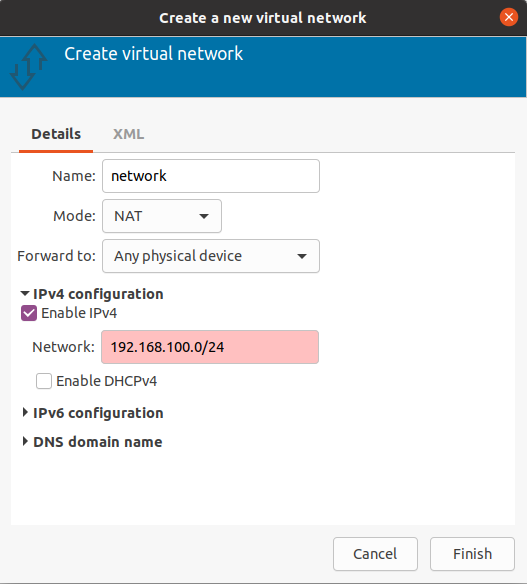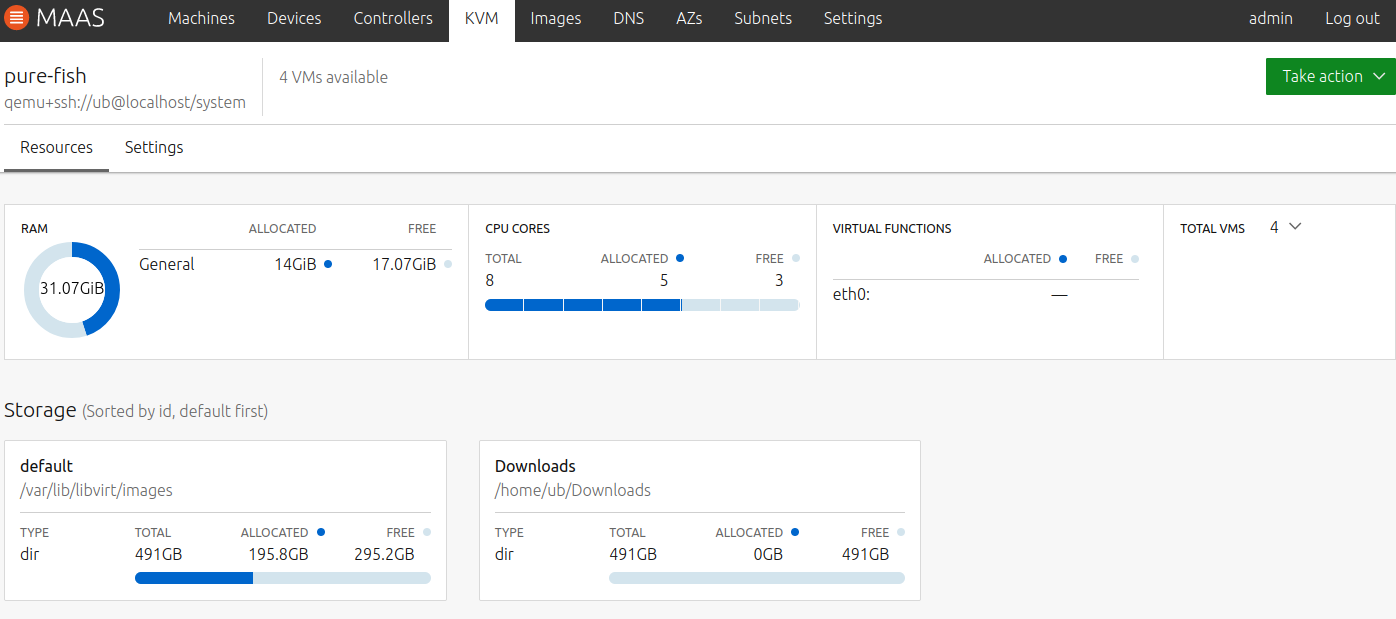MAAS with KVM: Difference between revisions
No edit summary |
|||
| (4 intermediate revisions by the same user not shown) | |||
| Line 9: | Line 9: | ||
Start virt-manager -> select QEMU/KVM -> select "edit" -> "connection detail" -> click plus sign to add new connection -> uncheck enable "dhcp4" | Start virt-manager -> select QEMU/KVM -> select "edit" -> "connection detail" -> click plus sign to add new connection -> uncheck enable "dhcp4" | ||
* Allow MAAS to SSH to KVM host | |||
** Enable SSH on hosts: <p><pre>sudo apt install openssh-server</pre></p> | |||
sudo apt install openssh-server | ** Create private and public key for MAAS <p>MAAS will use the private key named "id_rsa" in the /var/snap/maas/current/root/.ssh directory. To generate it:</p> | ||
MAAS will use the private key named "id_rsa" in the /var/snap/maas/current/root/.ssh directory. To generate it: | |||
<pre> | <pre> | ||
sudo mkdir -p /var/snap/maas/current/root/.ssh | sudo mkdir -p /var/snap/maas/current/root/.ssh | ||
cd /var/snap/maas/current/root/.ssh | cd /var/snap/maas/current/root/.ssh | ||
sudo ssh-keygen -f id_rsa | sudo ssh-keygen -f id_rsa | ||
</pre> | </pre> | ||
* Add MAAS public key to authorized_keys file | |||
ssh-copy-id -i id_rsa.pub $USER@$VM_HOST_IP | ssh-copy-id -i id_rsa.pub $USER@$VM_HOST_IP | ||
Note: the keys generated by previous command need root permission to access them. | Note: the keys generated by previous command need root permission to access them. | ||
* Test qemu+ssh command | |||
If we have virsh client installed, we can use the command check if it is working. | If we have virsh client installed, we can use the command check if it is working. | ||
virsh -c qemu+ssh://$USER@$VM_HOST_IP/system list --all | virsh -c qemu+ssh://$USER@$VM_HOST_IP/system list --all | ||
* Add KVM to MAAS | |||
Go to MAAS dashboard -> KVM -> Add KVM -> select "virsh" -> enter "qemu+ssh://$USER@$VM_HOST_IP/system" with correct user and IP in the address field -> click save | Go to MAAS dashboard -> KVM -> Add KVM -> select "virsh" -> enter "qemu+ssh://$USER@$VM_HOST_IP/system" with correct user and IP in the address field -> click save | ||
* To add new VMs | |||
Click KVM -> select KVM host from list -> Take Action -> Compose -> Fill VM specs -> click Compose | Click KVM -> select KVM host from list -> Take Action -> Compose -> Fill VM specs -> click Compose | ||
== Screenshot == | |||
[[File:Add-new-virtual-network-via-virt-manager.png|add new virtual network via virt-manager]] | |||
[[File:Kvm-hosts-in-maas-cloud.png|kvm-hosts-in-maas-cloud]] | |||
== References == | == References == | ||
https://maas.io/docs/snap/3. | https://maas.io/docs/snap/3.0/ui/how-to-manage-vm-hosts | ||
https://linuxize.com/post/how-to-enable-ssh-on-ubuntu-18-04/ | |||
Latest revision as of 14:47, 6 December 2021
Introduction
In addition to provision bare metal machines. MAAS supports adding KVM and LXD servers to the MAAS clous, which allow MAAS to compose VMs in KVM server and manages like any other machines.
Adding existing KVM to MAAS
- Creating virtual network in KVM
MAAS need to provide DHCP for VMs to PXE boot. So we can either disable DHCP in existing network, or create new network with DHCP disabled.
To create new virtual network with virt-manager: Start virt-manager -> select QEMU/KVM -> select "edit" -> "connection detail" -> click plus sign to add new connection -> uncheck enable "dhcp4"
- Allow MAAS to SSH to KVM host
- Enable SSH on hosts:
sudo apt install openssh-server
- Create private and public key for MAAS
MAAS will use the private key named "id_rsa" in the /var/snap/maas/current/root/.ssh directory. To generate it:
- Enable SSH on hosts:
sudo mkdir -p /var/snap/maas/current/root/.ssh cd /var/snap/maas/current/root/.ssh sudo ssh-keygen -f id_rsa
- Add MAAS public key to authorized_keys file
ssh-copy-id -i id_rsa.pub $USER@$VM_HOST_IP Note: the keys generated by previous command need root permission to access them.
- Test qemu+ssh command
If we have virsh client installed, we can use the command check if it is working. virsh -c qemu+ssh://$USER@$VM_HOST_IP/system list --all
- Add KVM to MAAS
Go to MAAS dashboard -> KVM -> Add KVM -> select "virsh" -> enter "qemu+ssh://$USER@$VM_HOST_IP/system" with correct user and IP in the address field -> click save
- To add new VMs
Click KVM -> select KVM host from list -> Take Action -> Compose -> Fill VM specs -> click Compose
Screenshot
References
https://maas.io/docs/snap/3.0/ui/how-to-manage-vm-hosts
https://linuxize.com/post/how-to-enable-ssh-on-ubuntu-18-04/